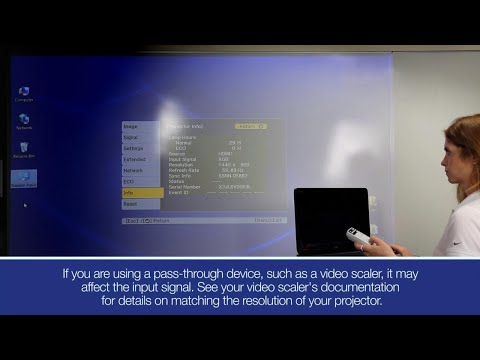-
Printers
Printers
- Home & Photo
- Office Printers & Copiers
- Professional Imaging
- Label Printers & Presses
Office Printers & CopiersProfessional ImagingLabel Printers & PressesResourcesApplications - Ink
-
Projectors
Home EntertainmentResourcesBusiness & EducationApplicationsProfessional ProjectorsApplications
- Scanners
-
Point of Sale
Receipt PrintersApplicationsLabel PrintersApplicationsCheck ScannersApplicationsKitchen Display SystemsResourcesApplicationsSAT
-
Robots
- Industries
- Support
Downloads not available on mobile devices.
Easy Interactive Driver v4.21
- 12/10/23
- 1.59 MB
- EID_4.21.dmg
Description :
This file contains the Epson BrightLink Easy Interactive Driver v4.21.
Installation instructions:
- Download the file.
- Double-click the downloaded file to create a disk image on your desktop.
- Open the disk image.
- Double-click the installer icon to begin the installation.
Compatible systems :
macOS 15.x, macOS 14.x, macOS 13.x, macOS 12.x, macOS 11.x, macOS 10.15.x, macOS 10.14.x, macOS 10.13.x, macOS 10.12.x, Mac OS X 10.11.x, Mac OS X 10.10.x, Mac OS X 10.9.x, Mac OS X 10.8.x, Mac OS X 10.7.x
Easy Interactive Driver v4.21
- 12/10/23
- 1.59 MB
- EID_4.21.dmg
Description :
This file contains the Epson BrightLink Easy Interactive Driver v4.21.
Installation instructions:
- Download the file.
- Double-click the downloaded file to create a disk image on your desktop.
- Open the disk image.
- Double-click the installer icon to begin the installation.
Compatible systems :
macOS 15.x, macOS 14.x, macOS 13.x, macOS 12.x, macOS 11.x, macOS 10.15.x, macOS 10.14.x, macOS 10.13.x, macOS 10.12.x, Mac OS X 10.11.x, Mac OS X 10.10.x, Mac OS X 10.9.x, Mac OS X 10.8.x, Mac OS X 10.7.x
Easy Interactive Tools v5.12
- 18/01/24
- 7.64 MB
- EIT_5.12.dmg
Description :
This file contains Easy Interactive Tools v5.12. Easy Interactive Tools is an annotation software that allows you to use the BrightLink interactive pen to write or draw on the projection surface.
Installation instructions:
- Download the file.
- Double-click the downloaded file to create a disk image on your desktop.
- Open the disk image.
- Double-click the Easy Interactive Tools installer icon to begin the installation.
Compatible systems :
macOS 10.15.x, macOS 10.14.x, macOS 10.13.x, macOS 10.12.x, Mac OS X 10.11.x
Easy Interactive Tools v4.23
- 07/02/19
- 8.74 MB
- EIT_4.2.3.dmg
Description :
This file contains Easy Interactive Tools v4.23. Easy Interactive Tools is annotation software that allows you to use the BrightLink interactive pen to write or draw on the projection surface.
Installation instructions:
- Download the file.
- Double-click the downloaded file to create a disk image on your desktop.
- Open the disk image.
- Double-click the Easy Interactive Tools installer icon to begin the installation.
Compatible systems :
macOS 10.14.x, macOS 10.13.x, macOS 10.12.x, Mac OS X 10.11.x, Mac OS X 10.10.x, Mac OS X 10.9.x, Mac OS X 10.8.x, Mac OS X 10.7.x
Description :
Epson iProjection is an intuitive mobile projection app for the iPad, iPhone and iPod touch. Epson iProjection makes it easy to project images and files wirelessly using an Epson projector with network function. Move about the room and effortlessly display content from your iOS device on the big screen. After downloading this app from the Apple App Store, see our Epson iProjection for iOS Setup page for additional information.
Description :
Epson iProjection is an intuitive mobile projection app for Android devices. Epson iProjection makes it easy to project images/files wirelessly using an Epson projector with network function. Move about the room and effortlessly display content from your Android device on the big screen. After downloading this app from the Google Play store, see our Epson iProjection for Android Setup page for additional information.
Easy Interactive Tools v5.12
- 18/01/24
- 7.64 MB
- EIT_5.12.dmg
Description :
This file contains Easy Interactive Tools v5.12. Easy Interactive Tools is an annotation software that allows you to use the BrightLink interactive pen to write or draw on the projection surface.
Installation instructions:
- Download the file.
- Double-click the downloaded file to create a disk image on your desktop.
- Open the disk image.
- Double-click the Easy Interactive Tools installer icon to begin the installation.
Compatible systems :
macOS 10.15.x, macOS 10.14.x, macOS 10.13.x, macOS 10.12.x, Mac OS X 10.11.x
Easy Interactive Driver v4.21
- 12/10/23
- 1.59 MB
- EID_4.21.dmg
Description :
This file contains the Epson BrightLink Easy Interactive Driver v4.21.
Installation instructions:
- Download the file.
- Double-click the downloaded file to create a disk image on your desktop.
- Open the disk image.
- Double-click the installer icon to begin the installation.
Compatible systems :
macOS 15.x, macOS 14.x, macOS 13.x, macOS 12.x, macOS 11.x, macOS 10.15.x, macOS 10.14.x, macOS 10.13.x, macOS 10.12.x, Mac OS X 10.11.x, Mac OS X 10.10.x, Mac OS X 10.9.x, Mac OS X 10.8.x, Mac OS X 10.7.x
Easy Interactive Tools v4.23
- 07/02/19
- 8.74 MB
- EIT_4.2.3.dmg
Description :
This file contains Easy Interactive Tools v4.23. Easy Interactive Tools is annotation software that allows you to use the BrightLink interactive pen to write or draw on the projection surface.
Installation instructions:
- Download the file.
- Double-click the downloaded file to create a disk image on your desktop.
- Open the disk image.
- Double-click the Easy Interactive Tools installer icon to begin the installation.
Compatible systems :
macOS 10.14.x, macOS 10.13.x, macOS 10.12.x, Mac OS X 10.11.x, Mac OS X 10.10.x, Mac OS X 10.9.x, Mac OS X 10.8.x, Mac OS X 10.7.x
** By downloading from this website, you are agreeing to abide by the terms and conditions of Epson's Software License Agreement.
- Top FAQs
- Connection or Setup
- Error Messages or Lights
- Image Quality or Appearance
- Remote Control or Projector Buttons
- Sound
- Wireless or Wired Connection
- Can I use the remote control to enter IP addresses directly?
- How do I set the User's Logo to display when there is no signal?
- How do I mount my projector on the wall?
- A No Signal message appears when I display an image from an Elmo HV-110XG document camera. What should I do?
- I do not get audio when multiple projectors are connected through the EasyMP Network Projection software. I do get audio when only one projector is connected. What is wrong?
- The image from the projector is too big for a 16:9 screen. What should I do?
- Can I use the product over a remote IP or the Internet to transfer files?
This document will assist you with product setup.
This document contains an overview of the product, specifications, basic and in-depth usage instructions, and information on using options. This document also describes Epson's limited warranty for this product (warranty valid in Latin America).
This document contains tips for using Easy Interactive Tools software.
This document contains tips for using Easy Interactive Tools.
This document contains an overview and basic and in-depth usage instructions for EasyMP Network Projection.
This guide describes how to mount the ultra-short throw projectors to a wall using the included Epson wall mount.
This document contains in-depth usage instructions for the software.
This document contains an overview, and usage instructions for Epson Projector Management Utility (formerly named EasyMP Monitor Utility).
Guides for previous software versions are listed below.
Epson Projector Management v5.20 | v5.10 | v5.0
EasyMP Monitor Utility v4.57 | v4.56 | v4.54 | v4.53 | v4.52 | v4.51 | v4.50 | v4.40
This guide describes how to install the projector on a table using the Interactive Table Mount (ELPMB29).
Contact Us
Mail :
3131 Katela Ave
Los Alamitos CA 90720