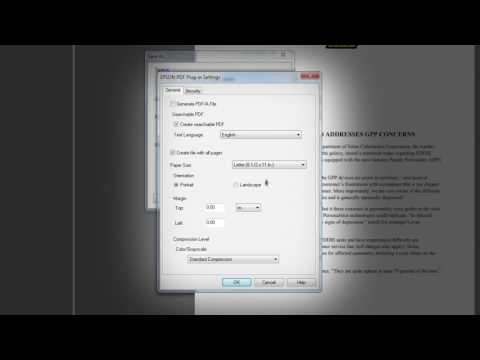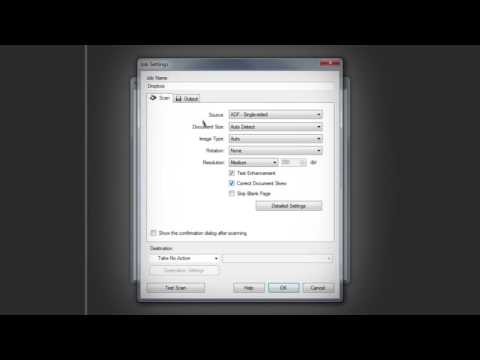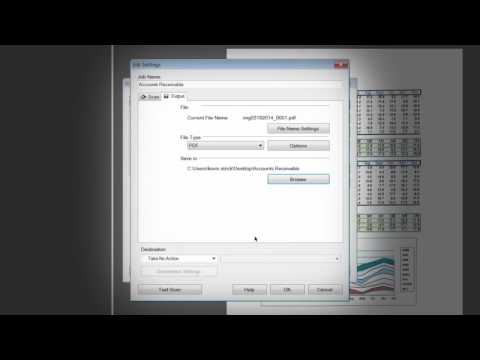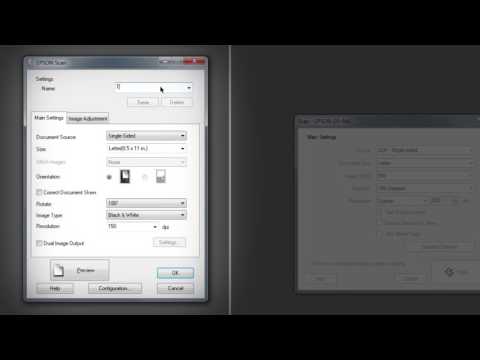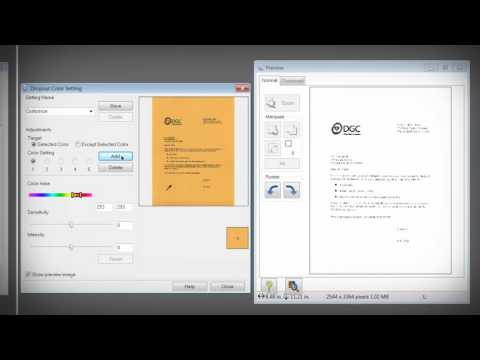-
Printers
Printers
- Home & Photo
- Office Printers & Copiers
- Professional Imaging
- Label Printers & Presses
Office Printers & CopiersProfessional ImagingLabel Printers & PressesResourcesApplications - Ink
-
Projectors
Home EntertainmentResourcesBusiness & EducationApplicationsProfessional ProjectorsApplications
- Scanners
-
Point of Sale
Receipt PrintersApplicationsLabel PrintersApplicationsCheck ScannersApplicationsKitchen Display SystemsResourcesApplicationsSAT
-
Robots
- Industries
- Support
Downloads not available on mobile devices.

Please select your operating system above.
** By downloading from this website, you are agreeing to abide by the terms and conditions of Epson's Software License Agreement.
- Top FAQs
- Cloud or Mobile
- Connection or Setup
- Error Messages or Lights
- Image Quality or Appearance
- Maintenance
- Scan
- Software
- Software or Setup
- Other
- The Correct Document Skew setting is disabled in the scanner software. What should I do?
- I see the message Image size is too large. What should I do?
- The orientation of some pages change from portrait to landscape when I scan multiple pages with Epson Scan and save them as a PDF. What should I do?
- An area I highlighted with a fluorescent (or neon) marker does not appear in my scan. What should I do?
- Does Epson have a program where I can donate my working electronic equipment?
- Who do I contact for software support?
- I see a message to install Evernote (when it's already installed) when I try to connect Evernote to an Epson scanner app. What should I do?
- The product is not recognizing characters well when using Epson Scan. What should I do?
- What type of cable do I use to connect the product to my computer?
- I see the message Scanner Not Ready or Epson Scan will not start in Windows or on my Mac. What should I do?
- How do I restore the colors in faded photos?
- The quality of a scanned image with Epson Scan is poor. What should I do?
- Only part of my document scans. What should I do?
- My scanned image is distorted. What should I do?
- My scanned image is too dark. What should I do?
- The product is not recognizing characters well when using Epson Scan. What should I do?
- The colors of my scanned image don't match my original's colors when I use Epson Scan. What should I do?
- I want to enlarge an image that I'm scanning with Epson Scan. How do I obtain the best quality?
- The product is not recognizing characters well when using Epson Scan. What should I do?
- An area I highlighted with a fluorescent (or neon) marker does not appear in my scan. What should I do?
- How do I scan with Document Capture Pro or Document Capture?
- How do I scan thick or special paper?
- How do I use the product buttons to scan?
- Scanning is slow. What should I do?
- I am unable to scan multiple images at one time. What should I do?
- The orientation of some pages change from portrait to landscape when I scan multiple pages with Epson Scan and save them as a PDF. What should I do?
- I can't start Epson Scan in Windows or on my Mac. What should I do?
- My product software doesn't work properly. What should I do?
- How do I uninstall the product software?
- My computer doesn't recognize the product. What should I do?
- How do I scan a document so I can edit the text in a word processing program?
- How do I decide which resolution to select when scanning from Epson Scan?
- What is a job in Document Capture Pro or Document Capture and how is it created?
- I cannot scan from my computer with the Image Capture application. What should I do?
- Who do I contact for support on the software that came with my product?
- How do I install the latest scanner driver on my Mac?
- How can I get a replacement CD for my product?
- I see the message Image size is too large. What should I do?
- Who do I contact for software support?
- The Correct Document Skew setting is disabled in the scanner software. What should I do?
This document will assist you with product unpacking, installation and setup.
This document contains an overview of the product, specifications, basic and in-depth usage instructions, and information on using options.
This document contains system requirements, safety information, compliance statements, specifications, and your Epson America, Inc. Limited Warranty.
This document provides technical specifications for this product.
This document provides quick reference for using Document Capture Pro 2.0.
This document provides quick reference for using Document Capture Pro 3.0.
Contact Us
Mail :
3131 Katela Ave
Los Alamitos CA 90720