What do the product's lights indicate?
-
See below.
Product Light Status
You can often diagnose problems with your product by checking its lights.
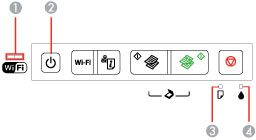
Lights 1 WiFi 2  power
power3  paper
paper4  ink
ink
Related conceptsLight status Condition/solution The  power light is on
power light is onThe product is turned on. The  power light is flashing
power light is flashingThe product is busy. Wait for the  power light to stop flashing before turning off the product.
power light to stop flashing before turning off the product.If you just replaced an ink cartridge and the
 power light is still flashing after 3 minutes, the cartridge may be installed incorrectly. Reinstall the ink cartridge.
power light is still flashing after 3 minutes, the cartridge may be installed incorrectly. Reinstall the ink cartridge.The  power light is flashing
power light is flashingThe
 paper light is flashing
paper light is flashingPaper is jammed in the product. Remove the jammed paper, and press the  B&W copy button or the
B&W copy button or the  color copy button to clear the error.
color copy button to clear the error.The  power light is flashing
power light is flashingThe
 paper light is on
paper light is onNo paper is loaded or multiple sheets fed at one time. Load paper in the product, and press the  B&W copy button or the
B&W copy button or the  color copy button to clear the error.
color copy button to clear the error.The  power light is on or flashing
power light is on or flashingThe
 ink light is flashing
ink light is flashingInk in a cartridge is low. You can continue printing, or check which cartridge is low and replace it. The  power light is on or flashing
power light is on or flashingThe
 ink light is on
ink light is onAn ink cartridge is expended or not installed correctly. Replace or reinstall the cartridge. (Depending on the color of the expended cartridge and how you are printing, you may be able to continue printing temporarily.) The  power light is on or flashing
power light is on or flashingThe
 ink light is flashing
ink light is flashingThe
 paper light is flashing
paper light is flashingThe ink pads are near the end of their service life. Contact Epson for support. (To continue printing, press the  B&W copy button or the
B&W copy button or the  color copy button.)
color copy button.)The  ink light is on
ink light is onThe
 paper light is on
paper light is onThe WiFi light is on
An error has occurred during firmware updating. Connect your product using a USB cable and try updating the firmware again. If the error message continues, contact Epson for support. The  power light is flashing
power light is flashingThe
 ink light is flashing
ink light is flashingThe
 paper light is flashing
paper light is flashingThe WiFi light is flashing
A printer error has occurred. Turn the product off and then back on again. If the error continues, check for a paper jam. If the error persists, contact Epson for support. The WiFi light is flashing WiFi connection error. Press the Wi-Fi button on the printer to clear the error and try again.
Check Cartridge Status
Related references
Paper Jam Problems
Where to Get Help
Related information
Loading Paper
Replacing Ink Cartridges
Printing with Black Ink and Expended Color Cartridges
Published: Jan 7, 2016