What is a job in Document Capture Pro 3.0 and how do I create one?
-
Jobs allow you to quickly recall saved settings for various tasks you might perform after scanning an image. For example, you can use jobs to quickly save a scanned image to your computer, send a scanned image by email, print a scanned image, or upload a scanned image to various cloud destinations.
To create a job, do the following:
- Start the software.
- Select the Job Scan tab. You see a screen like this:
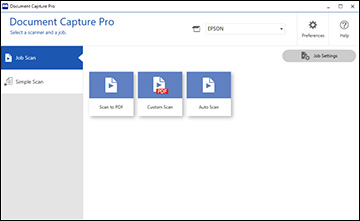
- Click the Job Settings button. You see a screen like this:

- Click the New Job icon.
- Enter a name for a new job, and select any settings as necessary from the following options:
- Scan: select the size, color, or resolution
- Save: select the file name, file type, or destination folder
- Index: enable the index setting and choose output options for an index file
- Send: select the destination for the scanned file, or choose to email or print the file
- Confirm/Test: select the job button icon and color, choose display settings, and run a test scan necessary.
- Click Save when you are finished. The new job appears in the Job Scan window.
Published: Aug 6, 2020
Was this helpful? Thank you for the feedback!