I refilled the ink tanks after they were expended, but my nozzle check pattern still prints with gaps. What should I do?
-
The ink tubes may need to be filled with ink. See the instructions below.
Power Cleaning Using the Product Control Panel
You can run a Power Cleaning using the control panel on your product.Note: After a Power Cleaning, you must turn off the product and wait at least 12 hours before running another print head cleaning.
- Make sure there are no errors on the LCD screen.
- Press the
 home button, if necessary.
home button, if necessary. - Select Maintenance > Head Cleaning > Power Cleaning.
- Follow the instructions on the LCD screen to run the Power Cleaning. A confirmation is displayed when Power Cleaning is complete.
- When the Power Cleaning is finished, a nozzle check pattern prints.
Related tasks
Related reference
Power Cleaning Using a Computer Utility
You can run a Power Cleaning using a utility on your Windows or Mac computer.Note: Ink will be deposited to the maintenance box. If it becomes full, you must install a new maintenance box to continue printing.
- Load a few sheets of plain paper in the product.
- Do one of the following:
- Windows: Access the Windows Desktop and right-click the
 icon for your product in the right side of the Windows taskbar, or click the up arrow and right-click
icon for your product in the right side of the Windows taskbar, or click the up arrow and right-click  . Select Printer Settings and click the Maintenance tab.
. Select Printer Settings and click the Maintenance tab. - Mac: In the Apple menu or the Dock, select System Preferences or System Settings. Select Print & Fax, Print & Scan, or Printers & Scanners, select your product, and select Options & Supplies. Select Utility and select Open Printer Utility.
- Windows: Access the Windows Desktop and right-click the
- Select Print Head Cleaning >Power Cleaning. You see a window like this:
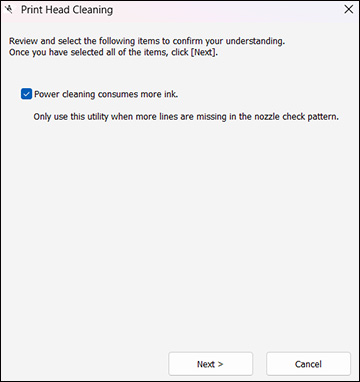
- Follow the on-screen instructions to run a Power Cleaning.
- When Power Cleaning is finished, run a nozzle check.
Note: If most of the lines in the nozzle check appear, run a Cleaning instead.
Related concepts
Related tasks
Related reference
Published: Nov 6, 2025
Was this helpful? Thank you for the feedback!