How do I set my product for Extended Desktop in Windows 7 and Windows 8?
-
You need to adjust the projector's Easy Interactive Function settings and the computer's Tablet PC setting to enable Extended Desktop. Do the following:
Easy Interactive Function settings
- Press the Menu button, select the Extended menu, and press Enter.
- Select the Easy Interactive Function setting and press Enter.
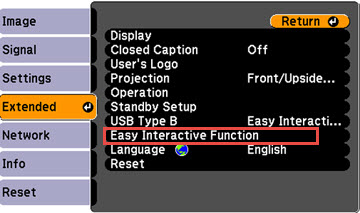
- Select Number of Pen Users in the Computer Interactive section and press Enter.
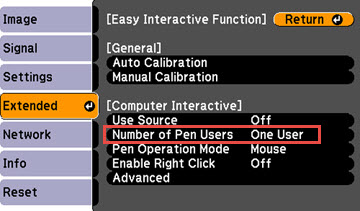
- Select One User or One User/Pen and press Enter.
- Press Esc on the remote control to return to the Easy Interactive Function screen.
- Select Pen Operation Mode and press Enter.

- Select Pen and press Enter.
Tablet PC settings (Windows 7 & 8)
- Go to Control Panel > Hardware and Sound > Tablet PC Settings.
- Select Epson PJ under Display options, then click Setup under Configure.

- Select Pen input.

You see a white screen projected from the primary projector with the message: Tap this screen with your interactive pen to set it as the Tablet PC screen. - Tap or touch the primary projector screen with the interactive pen and press Enter. You see a white screen projected from the secondary projector with the message: Tap this screen with your interactive pen to set it as the Tablet PC screen.
- Tap or touch the secondary projector screen with the interactive pen and press Enter.
- Click OK.
Published: Apr 30, 2015
Was this helpful? Thank you for the feedback!