Projecting Web Pages
You can use the built-in web browser to navigate and project web pages.
Note: You cannot project audio, video, or Adobe Flash content with the Epson iProjection web browser.
- Tap
 at the top of the app screen.
at the top of the app screen.
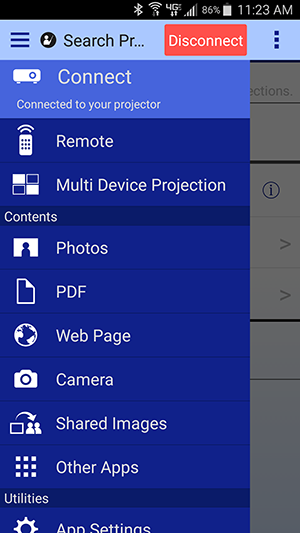
- Tap Web Page.
- Tap the address bar at the top of the app screen.

- Use the on-screen keyboard to enter the URL of the web page that you want to display.
You can navigate the web page using the following controls:

- Tap
 to enable the Annotation tool. See Using the Annotation Tool for more information on this feature.
to enable the Annotation tool. See Using the Annotation Tool for more information on this feature.
- Tap
 to switch projection to your device (when multiple devices are connected to the projector).
to switch projection to your device (when multiple devices are connected to the projector).
- Tap
 to navigate back to the previous web page you visited, to access the bookmark and history menus, or to control the moderator function.
to navigate back to the previous web page you visited, to access the bookmark and history menus, or to control the moderator function.
Note: The Epson iProjection browsing history and bookmarks are not shared with other web browsing apps.
- Spread two fingers apart to zoom in on the current page.
- Pinch two fingers together to zoom out of the current page.